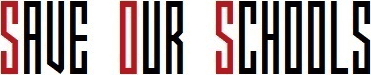Trying to access blocked websites or applications on a school computer? We’ve all been there. Schools often restrict access to certain online content and apps to promote productivity and safety. But what if you need to access something for a school project or other legitimate reasons?
Don’t worry – with the right approach, you can get around many school computer blocks and unrestrict access.
If you’re short on time, here’s a quick answer: Using a VPN or proxy server is the most reliable method for unblocking sites and content on a school computer. Just install a VPN browser extension or connect to a web proxy before accessing blocked content.
In this comprehensive guide, we’ll explore multiple methods for unblocking different types of content and regaining full access on your school computer. You’ll also learn how each method works, its pros and cons, and how to use it safely and discretely.
Understanding School Computer Restrictions
When it comes to using a school computer, you may have noticed that certain websites and applications are blocked. This is because schools often implement restrictions to maintain a safe and focused learning environment.
Understanding these restrictions can help you find ways to unblock content and access the resources you need.
Content Filtering Software
One common method schools use to restrict access to certain websites is through the use of content filtering software. This software analyzes the content of websites and blocks those that are deemed inappropriate or non-educational.
These filters can be quite effective in preventing students from accessing explicit content or websites that may distract them from their studies.
To bypass content filtering software, students often turn to proxy servers or virtual private networks (VPNs). These tools allow users to route their internet traffic through a different server or network, effectively masking their identity and bypassing the restrictions put in place by the school.
However, it’s important to note that using such tools may violate school policies and can result in disciplinary actions.
View this post on Instagram
Firewall Port Blocking
In addition to content filtering software, schools may also implement firewall port blocking to restrict access to certain services or applications. Firewalls are designed to monitor and control incoming and outgoing network traffic.
By blocking specific ports, schools can prevent students from using certain applications or accessing specific services.
If you find that a particular application or service is blocked by firewall port blocking, you can try using alternative ports or protocols to bypass the restrictions. However, it’s essential to note that circumventing these restrictions may be against school policies and can lead to consequences.
Application Blocking
Another common restriction imposed on school computers is application blocking. This means that certain software programs or applications are blocked from being installed or accessed on school computers.
Schools often do this to prevent students from installing unauthorized software or applications that may compromise the security or functionality of the computers.
If you need to use a specific application that is blocked, it’s best to consult with your school’s IT department or a teacher to see if there are any alternatives or if they can provide the necessary access or permissions.
Remember, while it can be frustrating to encounter restrictions on school computers, they are in place to ensure a safe and productive learning environment. It’s important to respect and abide by these restrictions and seek appropriate channels for assistance when needed.
Bypassing Internet Filters with a VPN
What is a VPN?
A VPN, or Virtual Private Network, is a powerful tool that allows users to bypass Internet restrictions and access blocked websites on a school computer. It works by creating a secure and encrypted connection between the user’s device and a remote server, which then acts as a middleman between the user and the websites they want to visit.
This way, the user’s online activities remain anonymous and untraceable, making it difficult for network administrators to block or filter certain websites.
How to Use a VPN to Unblock Sites
Using a VPN to unblock sites on a school computer is relatively straightforward. Here are the steps to follow:
- Choose a reputable VPN provider: There are many VPN providers available, so it’s important to choose one that offers reliable service and strong encryption.
- Download and install the VPN software: Once you’ve selected a VPN provider, download and install their software on your school computer.
- Launch the VPN software: Open the VPN software and sign in with your account credentials.
- Select a server location: Most VPN software allows you to choose from a list of server locations around the world. Select a server location that is not blocked by your school’s network.
- Connect to the VPN server: Click on the “Connect” button to establish a connection with the VPN server.
- Access blocked websites: Once connected to the VPN server, you can now access blocked websites on your school computer without any restrictions.
Choosing the Best VPN for School Computers
When it comes to choosing the best VPN for school computers, there are a few factors to consider:
| Factor | Considerations |
|---|---|
| Security | Ensure the VPN provider offers strong encryption and a strict no-logs policy to protect your privacy. |
| Server Locations | Look for a VPN provider with a wide range of server locations to choose from, including locations outside of your school’s network. |
| Speed and Performance | Check user reviews and speed tests to ensure the VPN provider offers fast and reliable connections. |
| Compatibility | Make sure the VPN software is compatible with your school computer’s operating system. |
| Price | Consider the pricing plans offered by different VPN providers and choose one that fits your budget. |
By following these steps and considering the factors mentioned above, you can effectively bypass internet filters on your school computer using a VPN. Remember to use this guide responsibly and in accordance with your school’s policies.
View this post on Instagram
Using Web Proxy Sites to Bypass Blocks
What is a Web Proxy?
A web proxy is an intermediary server that acts as a gateway between your computer and the websites you visit. It allows you to access websites indirectly, by routing your connection through a different server.
When you use a web proxy, your school’s network will only see the connection to the proxy server, not the actual website you are visiting. This can help you bypass blocks and access restricted content on your school computer.
Accessing Proxies from School Computers
Accessing web proxies from school computers can be a bit challenging, as many schools have filters in place to block proxy sites. However, there are a few methods you can try:
- Search for Proxy Sites: Look for lists of proxy sites that are known to be unblocked. These lists can often be found on forums or websites dedicated to bypassing blocks. Keep in mind that the availability of proxy sites may change frequently, so you may need to search for updated lists regularly.
- Use a VPN: A Virtual Private Network (VPN) can also help you bypass blocks on your school computer. A VPN encrypts your internet connection and routes it through a different server, making it appear as if you are accessing the internet from a different location.This can help you access blocked content without using a specific proxy site.
Finding Reliable, Unblocked Proxy Sites
Finding reliable and unblocked proxy sites can be a bit challenging, as many proxy sites are often blocked by schools and other organizations. However, there are a few methods you can try:
- Check Proxy Site Lists: Look for websites or forums that provide regularly updated lists of unblocked proxy sites. These lists often include information about the proxy’s speed, reliability, and whether it is currently accessible.Some popular proxy site lists include ProxySite.com, HideMy.name, and Proxy.org.
- Test Proxy Sites: If you come across a proxy site that claims to be unblocked, it’s a good idea to test it before relying on it. Visit the site and try accessing a few blocked websites to see if it works consistently.Keep in mind that even if a proxy site works initially, it may be blocked in the future, so it’s always a good idea to have a few backup options.
Remember, while using web proxy sites can help you bypass blocks on your school computer, it’s important to use them responsibly and follow your school’s internet usage policies.
Disabling Built-in Filtering Software
Many schools and educational institutions have filtering software installed on their computers to restrict access to certain websites and content. However, there are ways to disable or bypass these filters if you are determined to access blocked websites.
One method is to disable the built-in filtering software, which can be done by following a few simple steps.
Locating Filtering Client Software
The first step in disabling the built-in filtering software is to locate the filtering client software on the school computer. The software is usually installed in a specific folder or directory. Look for the software in the programs list or search for it in the computer’s file explorer.
If you are having trouble finding it, you can try searching online for the specific software used by your school.
Turning Off Or Uninstalling Filters
Once you have located the filtering client software, you can proceed to turn off or uninstall the filters. Some filtering software may have an option to temporarily disable the filters, while others may require you to uninstall the software completely.
Be aware that uninstalling the software may require administrative privileges, so you may need to find a way to gain access to these privileges.
Pro Tip: If you choose to uninstall the filtering software, make sure to keep a backup of any important files or data that may be stored within the software. Uninstalling the software will remove all associated files and settings.
Risks and Drawbacks
It is important to note that disabling or bypassing the built-in filtering software on a school computer can have risks and drawbacks. Firstly, doing so may violate the school’s acceptable use policy, which could lead to disciplinary action.
Secondly, accessing blocked websites or content may expose the computer to potential security risks, such as malware or viruses. Lastly, it is important to respect the school’s guidelines and focus on using the computer for educational purposes.
Remember: It is always best to use school computers responsibly and follow the rules set by your educational institution. If you have a legitimate reason to access a blocked website, it is recommended to reach out to your school’s IT department or administrator and request access.
View this post on Instagram
Hacking School Network Settings
When it comes to unblocking everything on a school computer, understanding how to manipulate the network settings is crucial. By hacking into these settings, students can gain access to blocked websites and bypass restrictions imposed by school administrators.
While these methods should be used responsibly and ethically, they can be valuable tools for accessing educational resources or conducting research.
Spoofing MAC Address
Spoofing the MAC address is one method that can be used to bypass network restrictions on a school computer. The MAC address is a unique identifier assigned to each network interface. By changing the MAC address of the computer, it becomes possible to fool the network into thinking that the device is a different one altogether, thus granting access to blocked websites.
To spoof the MAC address, students can use software tools that allow them to modify the network adapter’s settings. By entering a new MAC address, the computer appears as a different device on the network, enabling unrestricted access to websites and online resources.
Modifying Hosts File
Another method to unblock everything on a school computer is by modifying the hosts file. The hosts file is a text file that maps domain names to IP addresses. By adding entries to this file, students can redirect blocked websites to alternative IP addresses, effectively bypassing the restrictions imposed by the school’s network settings.
To modify the hosts file, students need administrative access to the computer. They can then open the hosts file using a text editor and add entries for the desired websites. By assigning alternative IP addresses to these websites, the computer will no longer be blocked from accessing them.
DNS Cache Poisoning
DNS cache poisoning is a more advanced method that can be used to unblock websites on a school computer. DNS (Domain Name System) is responsible for translating domain names into IP addresses. By poisoning the DNS cache, students can redirect blocked websites to alternative IP addresses, allowing them to bypass network restrictions.
This method requires a deeper understanding of networking and may not be suitable for everyone. It involves manipulating the DNS cache of the computer or the school’s DNS server to redirect blocked websites to accessible IP addresses.
It is important to note that DNS cache poisoning is illegal and unethical when used for malicious purposes.
It is crucial to use these methods responsibly and within the boundaries of the law. Engaging in hacking activities without proper authorization can have serious consequences. It is always recommended to seek permission from school administrators or IT personnel before attempting to unblock websites on a school computer.
Conclusion
In closing, with the right tools and techniques, you can work around many of the restrictions imposed on school computers. Using a quality VPN is the simplest, most reliable method. Web proxies also work well for bypassing internet filters.
For advanced users, it’s also possible to directly disable or reconfigure filtering software and network settings, though this carries some risks.
The key is thoroughly understanding how your school implements computer restrictions before attempting to get around them. And always use caution – never access truly inappropriate or harmful content on a school device.
But when you need to unblock legitimate websites or apps for valid academic reasons, this guide should provide the solutions you need to regain full access.